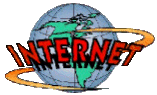Saturday, April 14, 2012
Wonderful iPad post becomes even more valuable!!
Selecting the use of learning technology tools based on your students' learning needs is best practice.
There are three new areas added to the wonderful iPad Learning Objectives post :
I want my students to use the iPad to stay organized. (NEW)
I want to use the iPad to conduct video / virtual conferences in the classroom (NEW)
I want to control my computer or Interactive White Board from my iPad. (NEW)
http://www.flickr.com/photos/46097950@N02/6262296086/
Monday, April 9, 2012
Book trailers are so often really persuasive...
I love the range and variety of book trailers that are available to enjoy.
I have to buy this book after seeing this beautiful book trailer.
If you are interested in encouraging your students to view or create book trailers the following livebinders should be helpful.
Create book trailers to encourage reading.
Kids Book Trailers
I have to buy this book after seeing this beautiful book trailer.
If you are interested in encouraging your students to view or create book trailers the following livebinders should be helpful.
Create book trailers to encourage reading.
Kids Book Trailers
Thursday, March 29, 2012
Magic with iPads!!
The iPad allows us to do many things, whether it be to watch and interact with media, utilise hundreds of thousands of apps, browse the web, send email or simply play games.
I had never seen anything like this presentation.
Combining seven new iPads, these two guys will entertain you with their skills!! in an enthralling presentation.
For more visit Swedish magicians + 7 new iPads = One of the best presentations you will ever see by Matt Brian.
Friday, March 23, 2012
Making Sense of our visual environment
This post is well worth checking out especially if you are a teacher interested in ensuring that your students have a good "understanding our visual environment."

ICT for Visual Learners - Tools, Resources and LMS

Thursday, March 22, 2012
Class Dojo Update....iPad friendly
I posted about Class Dojo on February 20 but I would like to update you on some prezi's that are now available to help other educators understand about Class Dojo and its features. Teachers are very excited to be able to use their smartphones and iPads as remotes to update students awards easily while moving around the classroom.
Kalen Gallagher, from Class Dojo, has created the following Prezi's via Cathy Edwards on yammer. I hope they can be useful to you and your staff.
If you are having trouble running Class Dojo on IE you could try:
How to Run Portable Google Chrome from a USB Flash Drive via Kate Ryan on yammer.
How to Run Portable Google Chrome from a USB Flash Drive via Kate Ryan on yammer.
Wednesday, March 14, 2012
Free, educational and kids teaching kids!!
Mathtrain.TV is a free, educational "kids teaching kids" project from Mr. Marcos & his students at Lincoln Middle School in Santa Monica, CA. via Anne Denham
His students have developed Mathtrain TV which are short, screencast segments to demonstrate their understanding.
TechSmith products allow educators to engage pupils and students using visual, interactive learning content. With our screen capture and recording software; Snagit, Screencast.com and the Camtasia family of products, teachers can explain difficult concepts with images and videos instead of words, add captions to their recorded lectures to help the learning process, and easily share content with pupils.
Visit their Facebook page 

Mathtrain now available as an app:
itunes.apple.com
Tuesday, March 13, 2012
Ways to work out the wonder of wikis.
Wikis in Plain English- Video by Wes Fryer
Wiki by Wikipedia (A free online editable encyclopedia built collaboratively using wiki software is very popular with students.
(It has a Creative Commons Attribution-ShareAlike License).

The above wikispace, hccwikihelp - home , has been designed by Laura Chaffey, to assist teachers in setting up wikis for their class or school.
To successfully work with wikis you need to use many skills.
Be aware that although wikis were designed to be a collaborative tool most of them end up as just content delivery devices. If you set up a wiki try to do exercises that force students to discuss ideas, copy-edit, and substantively edit each others work right from the beginning. Justin Reich
Wikis In The Classroom: Another Crock: "Despite being a tool that’s really designed around group collaboration, most wikis just aren’t used that way."
How Are Wikis Really Being Used in the K-12 Classroom? by AUDREY WATTERS
WikispacesVideos's Channel - YouTube
If you assign wiki editing due dates to your students' wiki projects, Wikispaces has just launched a new feature just for you. Events is a Wikispaces feature that allows you to schedule due dates for Wikispaces Projects.
Streetview to seaview: Google uploads Barrier Reef survey
Streetview to seaview: Google uploads Barrier Reef survey
The Catlin Seaview Survey aims to let the public eavesdrop on its long-term study of the composition and health of the reef.
"For the first time in history we have the technology available to broadcast the findings and expedition through Google. Millions of people will be able to experience the life, the science and the magic that exists under the surface of our oceans."
"For the first time in history, we have the technology available to broadcast the findings and expedition through Google. Millions of people will be able to experience the life, the science and the magic that exists under the surface of our oceans."
The project's content will also be available at catlinseaviewsurvey.com
Read more: http://www.smh.com.au/technology/technology-news/streetview-to-seaview-google-uploads-barrier-reef-survey-20120223-1tpn7.html#ixzz1oqQ0yanb
The Catlin Seaview Survey aims to let the public eavesdrop on its long-term study of the composition and health of the reef.
"For the first time in history we have the technology available to broadcast the findings and expedition through Google. Millions of people will be able to experience the life, the science and the magic that exists under the surface of our oceans."
"For the first time in history, we have the technology available to broadcast the findings and expedition through Google. Millions of people will be able to experience the life, the science and the magic that exists under the surface of our oceans."
The project's content will also be available at catlinseaviewsurvey.com
Read more: http://www.smh.com.au/technology/technology-news/streetview-to-seaview-google-uploads-barrier-reef-survey-20120223-1tpn7.html#ixzz1oqQ0yanb
Sunday, March 11, 2012
Tips and tricks for your iPads.
Getting started and setting up advice from Stu Hasic
Visit iPad2 in Education scoop.it to discover many new “News, reviews, resources and more on the use of iPads in the learning environment.”
EVALUATE THOSE APPS
* iPad App Assessment Rubric for Librarians - Google Docs Templates
* Tony Vincent -Ways to evaluate educational apps
- Ways to evaluate apps-rubric
* Create an ebook and
* Create a collaborative ebook with your students from
Silvia Rosenthal Tolisano ~ Langwitches ~ GloballyConnectedLearning.com
and try this trick for packing up your earbuds: (thanks Steph Westwood)

Visit iPad2 in Education scoop.it to discover many new “News, reviews, resources and more on the use of iPads in the learning environment.”
EVALUATE THOSE APPS
* iPad App Assessment Rubric for Librarians - Google Docs Templates
* Tony Vincent -Ways to evaluate educational apps
- Ways to evaluate apps-rubric
* Create an ebook and
* Create a collaborative ebook with your students from
Silvia Rosenthal Tolisano ~ Langwitches ~ GloballyConnectedLearning.com
and try this trick for packing up your earbuds: (thanks Steph Westwood)

Saturday, March 3, 2012
Twitter is a valuable educational tool to many educators. What about you?
Twitter has been around for a while now...
I have blogged about it a number of times before @:
Using Twitter in the Classroom: A Presentation
Innovation Design In Education - ASIDE: 10 Ways Twitter Has Made Better TeachersTwitter has led me to discover many wonderful professional learning opportunities
If you choose to join twitter you can follow me @ sandynay
20 TWITTER HASHTAGS EVERY TEACHER SHOULD KNOW ABOUT
I would add specifically for our friends here in Australia and NSW:
#ozteachers Australian teachers
#auedchat Australian Education Chat
#austl Australian Teacher Librarians
#nswtl NSW Teacher Librarians
#slansw School Libraries Australia NSW
#nswdec NSW DEC issues
#DERNSW Government issued DERvices to students
Mobile learning tags
#mlearning
#slide2learn
#ipaded
Wednesday, February 22, 2012
Interested in Pinterest? I love it!!
Currently, Pinterest is by invitation only.When I signed up a few months ago by requesting an invitation, I didn’t have to wait very long before I received it.
You are also able to invite friends to start using Pinterest by clicking the red ‘Invite Friends’ button in the upper right on your Pinterest homepage.
The Pinterest system and layout utilises Twitter like trending capabilities
within their layout which encourages the most popular-the best-
the quality content to surface at the top.
http://andynathan.net/2012/02/pinterest-marketing-tutorial/
The Ultimate Guide To Pinterest
View more presentations from Michael Litman
Visit for a principal's review of #Pinterest and ideas on how it can be used as #edtech tool.
I really like the idea of creating of your PLN http://pinterest.com/northeagles/my-pln/
With the installing the Pin It button it is really very easy to then pin (add) your work/selections.
For an example of a school district using Pinterest visit http://pinterest.com/apsupdate/
I have started a pinboard for my school-
If you have friends that use Pinterest and want to make sure that they see an image that you pinned, you can tag them in the description using ‘@’ followed by their user name.
My Pinterest
There are also a number of museums on Pinterest
Museums on Pinterest
Science centre
Visit for a principal's review of #Pinterest and ideas on how it can be used as #edtech tool.
I really like the idea of creating of your PLN http://pinterest.com/northeagles/my-pln/
With the installing the Pin It button it is really very easy to then pin (add) your work/selections.
For an example of a school district using Pinterest visit http://pinterest.com/apsupdate/
I have started a pinboard for my school-
If you have friends that use Pinterest and want to make sure that they see an image that you pinned, you can tag them in the description using ‘@’ followed by their user name.
My Pinterest

There are also a number of museums on Pinterest
Museums on Pinterest
Science centre
Monday, February 20, 2012
Starting out with SMART Notebook? Tutorials 2 help U
Mr Lovegrove » Teachers
- Watch more Videos at Vodpod.
Mr Lovegrove » Teachers
- Watch more Videos at Vodpod.
Clever ways to reveal things using SMART Notebook from Matt Lovegrove on Vimeo.
You may like to join http://smartboardrevolution.ning.com/
that you and your students can master.
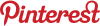
Visit this Pinterest on IWBs for many stimulating ideas.
You may even be up for a IWB challenge? There are 12 to try. Have fun.
You may even be up for a IWB challenge? There are 12 to try. Have fun.
SMARTBoard Notebook Search Engine
Class Dojo
REALTIME BEHAVIOUR MANAGEMENT 

FREE
* keep a record of work completed
* reward kids for being safe, respectful, good learners
* positive behaviours and negative behaviours
* only use what suits your class's purpose
* select your own criteria-set your won rewards
ClassDojo- a review which outlines steps to setup
I am currently using Class Dojo for all of my library classes. I use 7 positive behaviour criteria for classes from year 1-6 and 6 for kindies.
You can add points as you move around the room with your iPhone/ smartphone and your iPad.
There is plenty of support and the set up is very intuitive.
To gain the ability to change avatars you can either pay $3 or invite a friend to checkout #ClassDojo! So easy...spread the word.
It allowed me to upload other avatars which the kids can choose from when they earn a reward.
The specific features that qualify Class Dojo to be a “teacher-approved-technology” from
Class Dojo Full Report include:
1. Flexibility (Allows me to decide criteria, point value, and rewards)
This program is teacher-centerd and therefore has greater flexibility to allow teachers to customize the reasons and incentive structure for each class. It allows me to not only decide the criteria and point value of rewards, but also add notes (not seen by students) at any point in time, which is particularly helpful when trying to keep track of follow-up to a particular event.
2. Mobility (allows me to be where I need to be, with my students and not at my keyboard)
What I particularly love about Class Dojo is the fact that I can control it with my iphone! No longer will I be forced to choose between standing near my keyboard or using a paper seating chart to record points that will have to deciphered, entered and analyzed at the end of the week! This application allows me to be where I need to be-with my students, and frees me from being trapped at my keyboard.
3. Parent Feedback (enables me to tell each parent how their child did in class that day, and everyday)
Our circumstances often make it difficult for us to provide parents with as much feedback as we would like to. Class Dojo, however, is set up so that parents can access their child’s data and see how they performed in class each day. Now I will be able to tell each parent how their child did in class that day and everyday.
4. Analytics
On a Friday afternoon, the last thing I want to do is enter student performance data into an excel spreadsheet and then use that data to update my grade book’s record of each student’s performance.
For more details go to
Class Dojo Full Report
** EXCITING ADDITIONAL BENEFIT of using ClassDojo In schools the kindy kids are more readily recognising their names because of it!Smartphone Connection:
Connect the ClassDojo classroom remote control by visiting the following website on your smartphone:
http://mobile.classdojo.com
You will need to log-in using your log-in details:
Email: your email address
Password: Your password
If you're using an iPhone, follow the instructions on your screen to add ClassDojo to your homescreen.
http://mobile.classdojo.com
You will need to log-in using your log-in details:
Email: your email address
Password: Your password
If you're using an iPhone, follow the instructions on your screen to add ClassDojo to your homescreen.
Sunday, February 19, 2012
Tuesday, February 14, 2012
No more picnik!! DO NOT FEAR- Try these
PiZap
BeFunky
Aviary is a suite of powerful creative applications that you can use right in your web browser.
"Aviary is a collection of ornithologically named online tools designed to bring creativity to the cloud. There is a strong focus on graphic work in the form of photo, vector and palette editors, but an online audio editor is also available." Tech Radar Review




Peacock is an impressive effects editor – also referred to as the Visual Laboratory.
Myna is the suite's multi-track audio editor. You're provided with a large number of samples that can be dropped into a track, but it is also possible to upload your own audio files.
The Aviary editor is embeddable. Make sure you allow yourself plenty of time as the only real downside being the extra time it takes to save large files.
BeFunky
Aviary is a suite of powerful creative applications that you can use right in your web browser.
"Aviary is a collection of ornithologically named online tools designed to bring creativity to the cloud. There is a strong focus on graphic work in the form of photo, vector and palette editors, but an online audio editor is also available." Tech Radar Review
100% free
Aviary contains a number of terrific web-based photo
editing tools. 
Tools for lighting.
Brightness, Saturation, and Contrast.

Tools for adjustments.
Orientation, Crop, and Sharpness.

Tools for cosmetics.
Red-Eye, Whiten, and Blemish.

Tools for fun.
Stickers, Drawing, Text, and Meme (beta).
Effects
Effects
There are ten beautiful stylistic effects to make your users' photos pop.
Tools
Advanced users will love to use these tools: @ Aviary Tools
screenshot
Peacock is an impressive effects editor – also referred to as the Visual Laboratory.
Myna is the suite's multi-track audio editor. You're provided with a large number of samples that can be dropped into a track, but it is also possible to upload your own audio files.
The Aviary editor is embeddable. Make sure you allow yourself plenty of time as the only real downside being the extra time it takes to save large files.
Monday, February 6, 2012
Wednesday, February 1, 2012
Mind mapping app for the iPad-Popplet
Popplet is still in beta and is free to use.
There is an iPad app available.
There is a lite version for free and a full version available for $5.49 Aus.
The lite version only allows you to create one popplet.
The full version allows you to work with unlimited popplets and includes features such as online integration, realtime collaboration, PDF export, VGA support and more.
Subscribe to:
Posts (Atom)